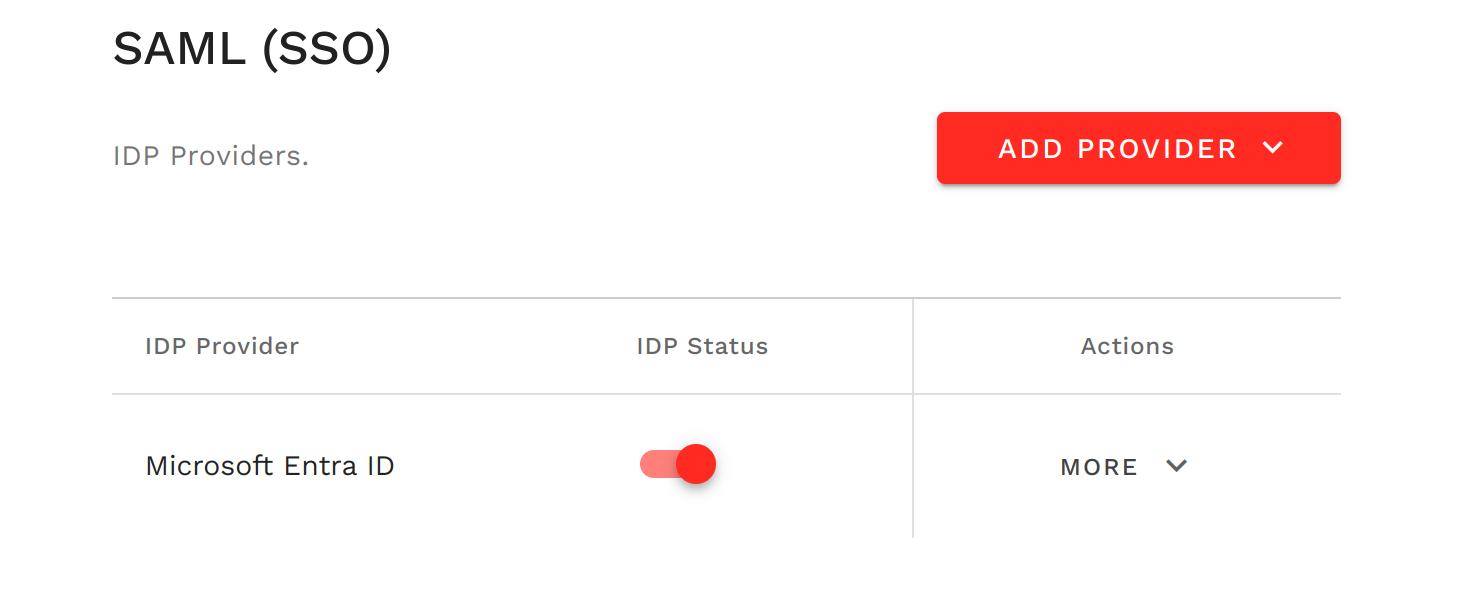Integrate SAML login for your team
Introduction to SAML
SAML login allows users to access multiple applications with one set of login credentials. This streamlines the authentication process and enhances user experience by reducing password complexity.
SAML Integration Process
When a user is already authenticated via an identity provider (IdP) like Azure or Okta, they can access Mambo using the same authentication token.
Use Case
Organizations who are currently using IDP for their existing apps, can extend the same login flow to Mambo once they are officially onboarded. This will reduce the complexity of managing separate passwords for their Mambo instance.
Configure SSO in Mambo
- Go to Team Settings- SAML (SSO) and Click on Add Provider.
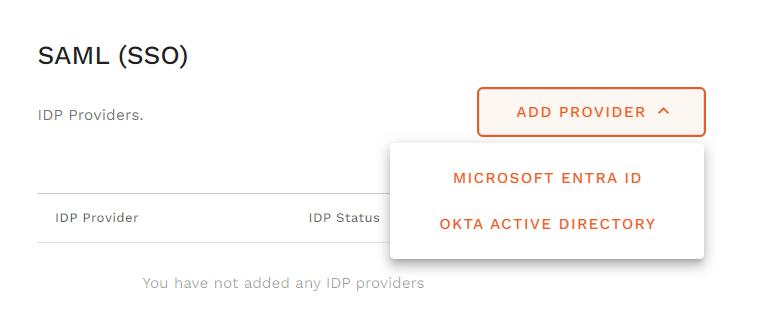
Choose the login initiation method. Select one of the following options:
- Mambo Initiated: Displays an SSO option on Mambo's login screen, allowing users to authenticate using their IdP credentials.
- IDP Initiated: Users access the Mambo application directly from the IdP's application console. No SSO option will appear on Mambo's login screen.
Click Continue to proceed.
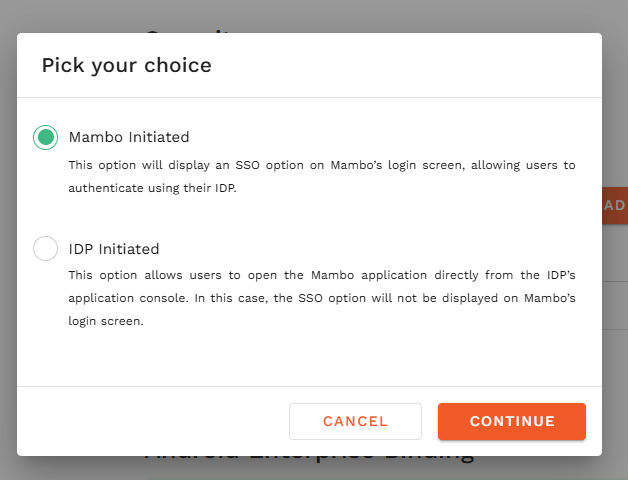
Copy the pre-populated IDP integration URLs and configure those in your application configuration in IDP.
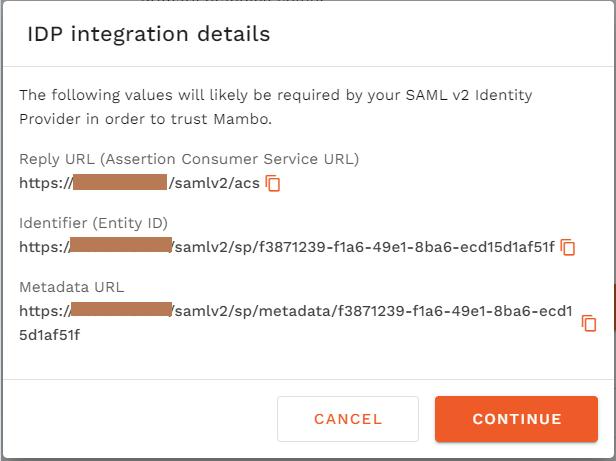
For detailed setup instructions, refer to our step-by-step guides for popular identity providers:
Generate IDP login URL and Certificate from your IDP and come back to Mambo SSO configuration screen.
Click on Continue and:
- For Mambo Initiated, add the IDP login URL and Certificate.
- For IDP Initiated, add the Issuer URL and Certificate provided by your IdP.
Click on Add once completed.
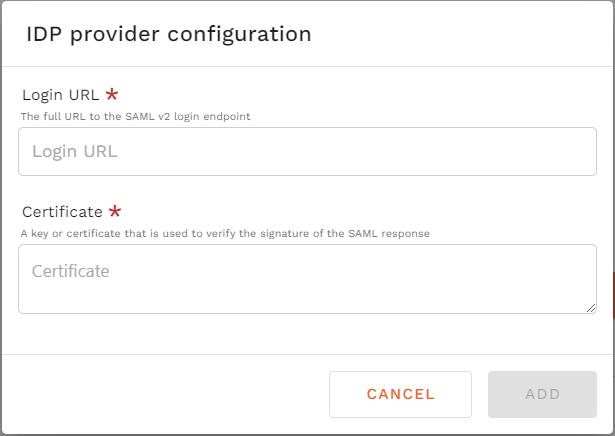
- Once added, enable the newly added IDP from the team settings to allow users to login using SAML.