
Device Lost Mode
Lost Mode is a feature designed to enhance the security of mobile devices if they are misplaced, lost, or stolen. When a device is put into Lost Mode, it is locked down, and certain protective actions are enabled to prevent unauthorized access or misuse.
Before using the Start and Stop Lost Mode feature, it must be ensured that:
- The billing plan must be in the Advanced Plan.
- The Command and Usage logs in Pub/Sub feature of the team should be enabled.
Start Lost Mode
Log into the mambo EMM console and navigate to Management > Devices.
Find the device for which you would like to start Lost Mode.
Select Actions > More > Start Lost Mode.
Click on the Start Lost Mode option to initiate the process.

This opens a dialog box with an fields, allowing the user to input essential information
Lost Message: Enter a message that will be displayed on the device screen once Lost Mode is activated.
Email(Optional): Provide an email address to display on the device screen so anyone who finds the device can reach out to the owner.
Phone Number(Optional): Provide a phone number that will be displayed on the device’s Lost Mode screen for potential finders to contact the owner directly.
Street Address(Optional): Enter an address where the device can be returned if found.
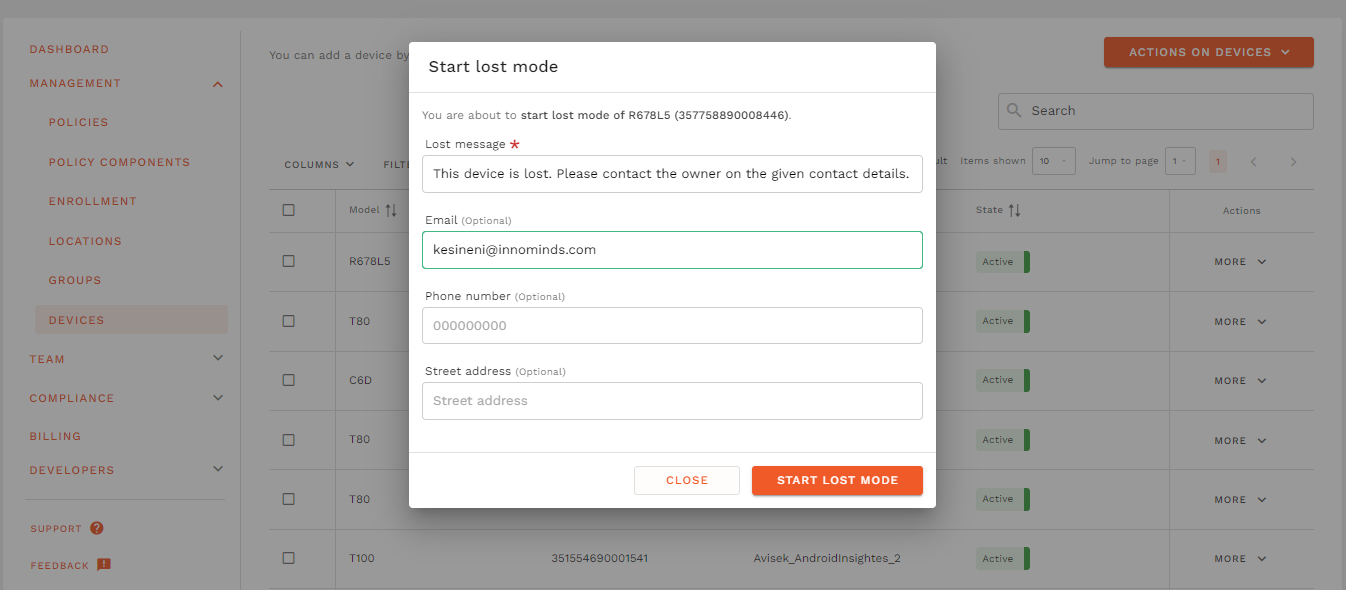
Click the Start Lost Mode button to complete the action.
- The device status is updated to Pending Lost Mode
- Once the device successfully put in Lost Mode, the status will be updated to Lost Mode
A device cannot be placed into lost mode if
- The device is not an organization-owned device (opens new window).
- The device is already in lost mode.
- The device password has been reset by an IT admin in the last 12 hours.
- The employee manually exited lost mode in the last 12 hours.
- It is a work profile on a company-owned device (opens new window) and the work profile is paused.
Lost Mode Details
The Lost Mode Details section provides crucial information to monitor and potentially recover the lost device.
Navigate to the Devices page.
Select Actions > More > View Details.
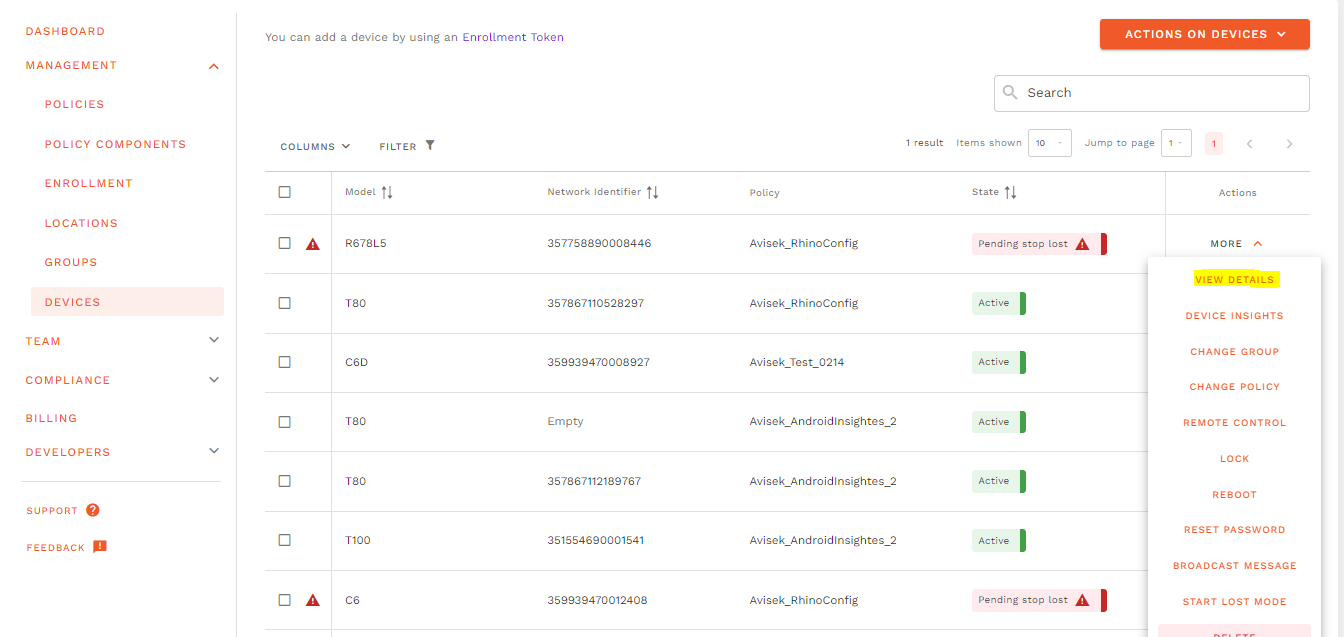
Click on the Lost Mode Details Tab to view the details.
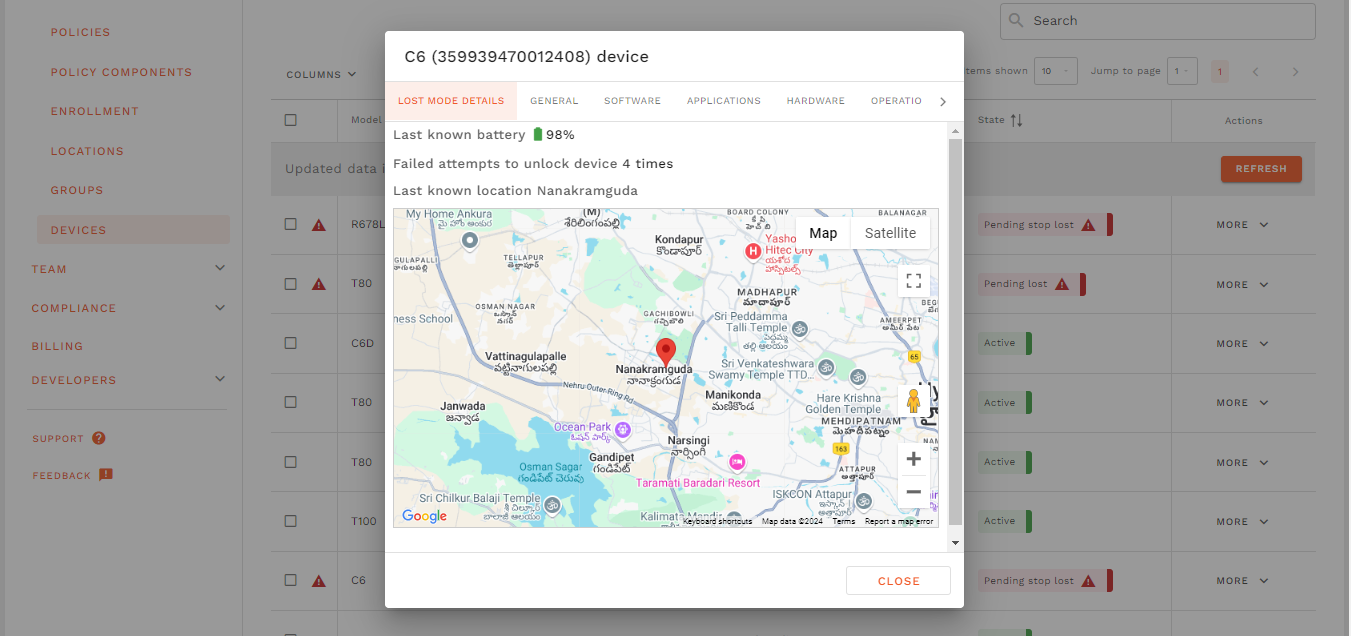
Information Available:
Location Tracking:
- Shows the last known location of the device on a map, which is critical for recovering the lost or stolen device.
- The location detail get updated every minute.
Last Known Battery Status:
- Indicates the remaining battery percentage of the device.
- This detail get updated every minute.
Failed Unlock Attempts:
- Displays the number of failed attempts to unlock the device. This can indicate if someone is trying to bypass the security of the lost device.
Stop Lost Mode
When a device is recovered or the owner decides to disable Lost Mode, the Stop Lost Mode feature can be utilized. This allows the device to return to its normal functioning state, removing all restrictions imposed by Lost Mode.
Log into the mambo EMM console and navigate to Management > Devices.
Locate the device currently in Lost Mode.
Select Actions > More > Stop Lost Mode.
Click on the Stop Lost Mode option to deactivate Lost Mode.
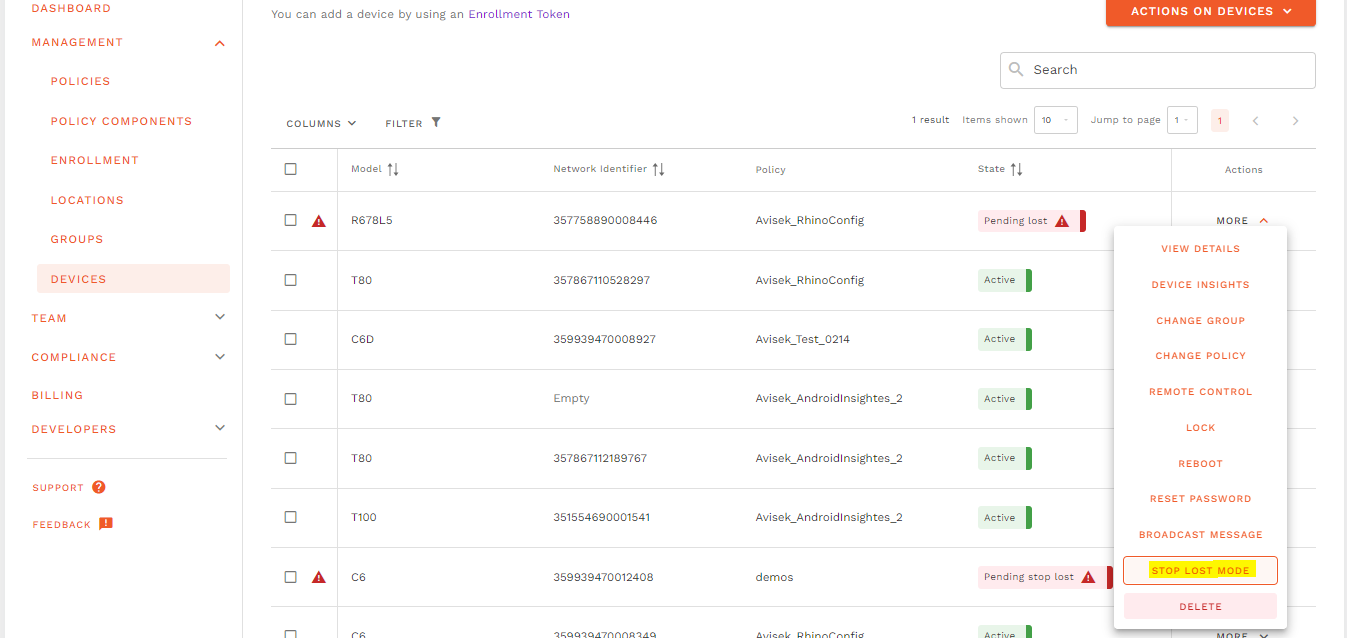
A confirmation dialog will appear before stopping lost mode
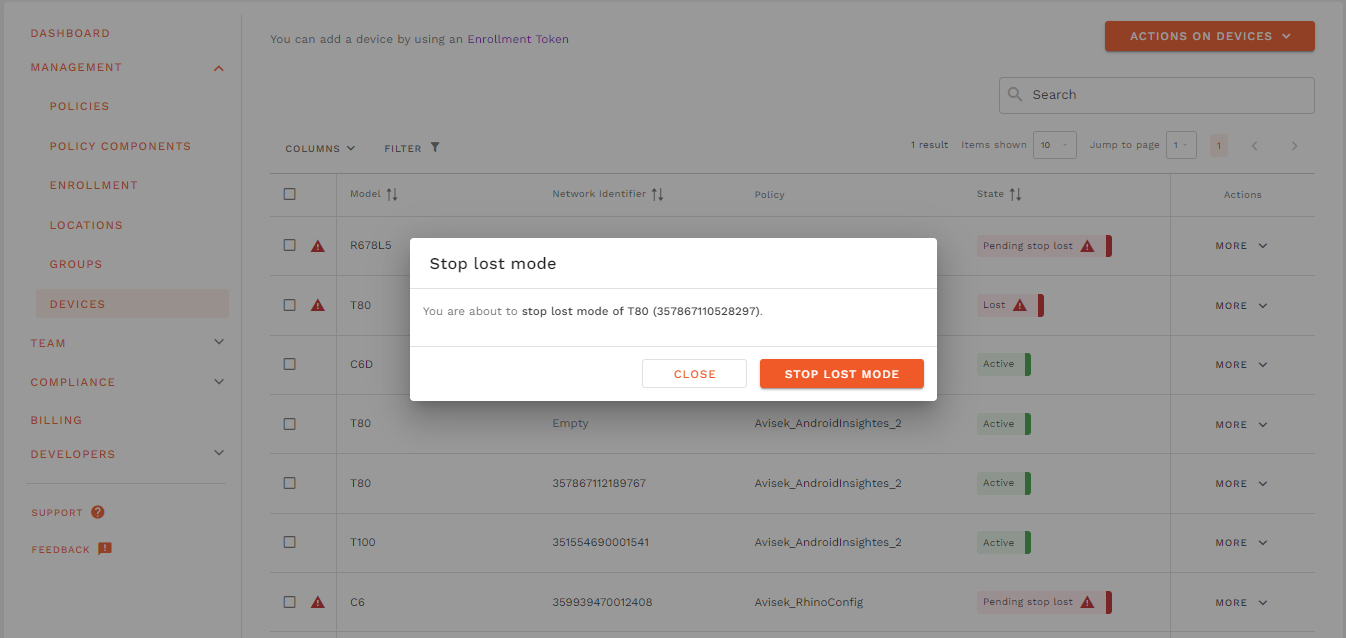
Click the Stop Lost Mode button to complete the action.
- The device status is updated to Pending Stop Lost Mode
- Once the device successfully out of Lost Mode, the status will be updated to Active
Note: The Stop Lost Mode option will only be displayed for devices where Lost Mode is active.
In Device
Alert State
This is the first state a device enters when put into lost mode. In this state, the device rings for up to 5 minutes, giving the user an opportunity to find their device and take the device out of lost mode. The location of the device is not reported during this time.
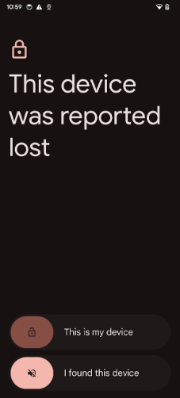
If the device is accessed in the alert state, two options are presented
- This is my device: allows the user to enter their password and take the device out of lost mode. If this occurs before the 5 minute period ends, no location data is sent from the device to the portal.
- I found this device: enables someone other than the user to stop the device ringing. This moves the device into the lost state.
Lost State
In this state the device stops ringing and sends location updates every minute.
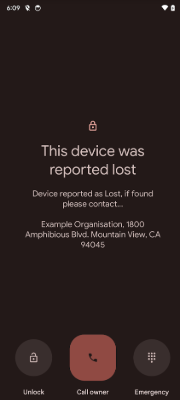
If the device is accessed in the lost state, up to three options are shown
- Unlock: allows the employee to enter their passcode and take the device out of lost mode.
- Call owner: starts a phone call to the number provided in the start lost mode. This option is hidden if no phone number is provided.
- Emergency: allows access to the emergency dialer.
