
Add/Remove CA Certificates via Mambo
Now admin can push certificates to devices using a network policy component. The certificate needs to be uploaded to the specific network policy and it will be installed in the devices when the policy sync happens.
Accessing the CA Certificate Feature
Once logged into the mambo EMM console navigate to Management > Policy Component.
Select Add Component and then make sure to select NETWORK as component type. Then enter a unique name for the Component.
Once created, navigate to your Component in the list and select More and Configure.
The CA Certificate feature exists in the Network Policy Component.
Upload CA Certificate:
Users can upload new CA certificates by clicking the Add CA Certificate button.
The certificates must be in .crt format.
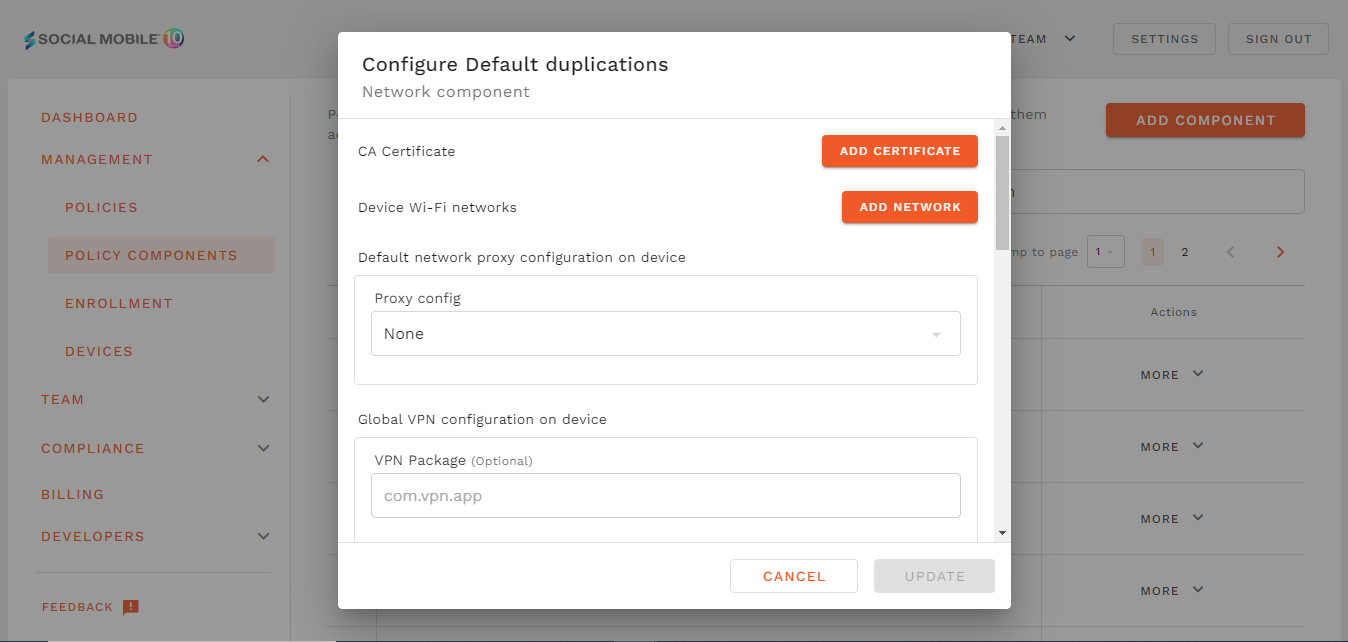
View Existing CA Certificates:
The CA certificates are displayed in table format within the CA Certificate section. The table includes the following columns:
Name: The name of the CA certificate file.
Uploaded Date: The date when the CA certificate was uploaded.
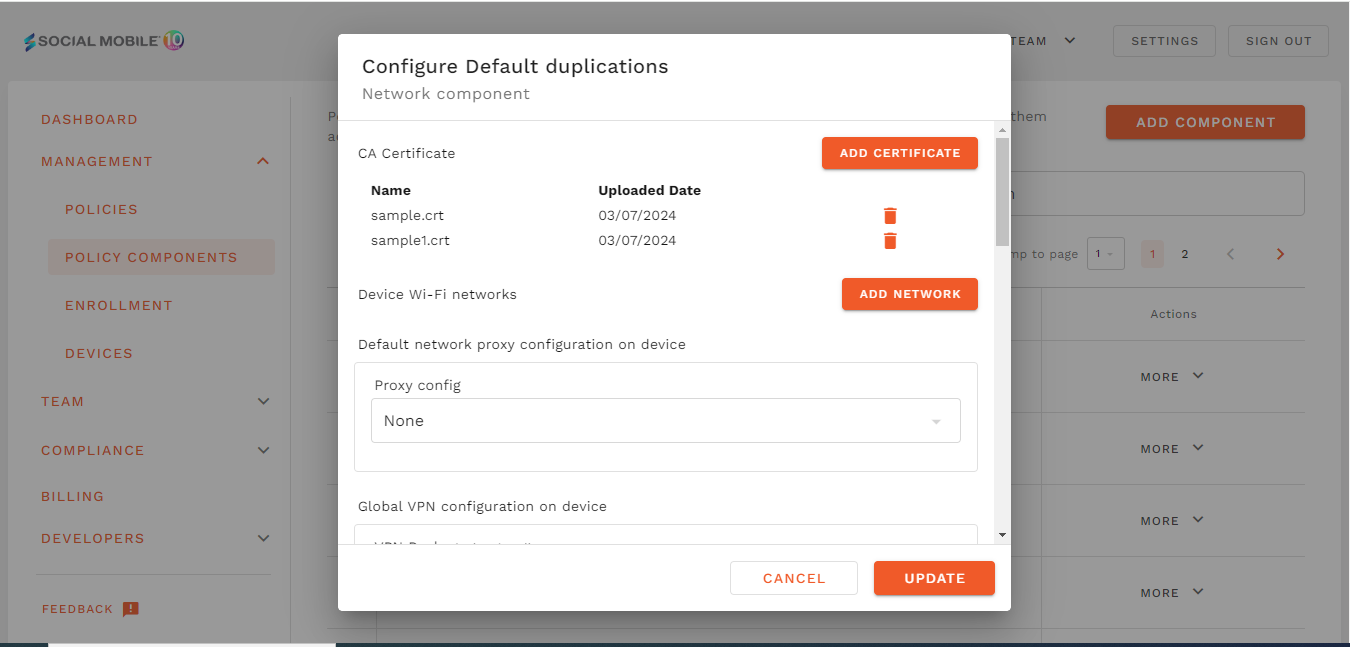
Delete CA Certificates:
Users can delete any uploaded CA certificate from the list.
