
Devices /
Setting Location-Based Policy
Before continuing further:
- The location should be configured in the Locations.
- Ensure that the Default Location Mode on Device is set to Location Enforced in the Network Policy Component of the Policies you plan to use.
- Log into the Mambo EMM console and navigate to Management > Devices.
- Find the device for which you would like to set, change, or remove the Location-Based Policy.
- Select Actions > More > Change Policy.
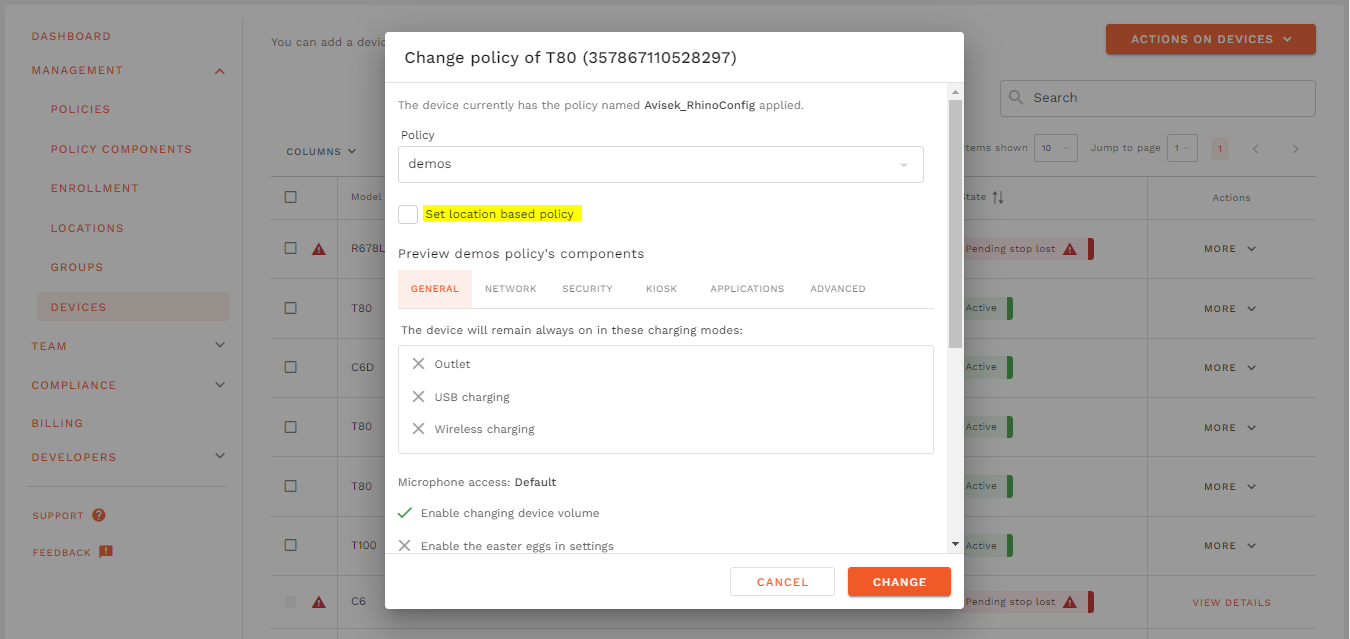
- This opens a dialog box with an option to change the policy and to Set Location-Based Policy.
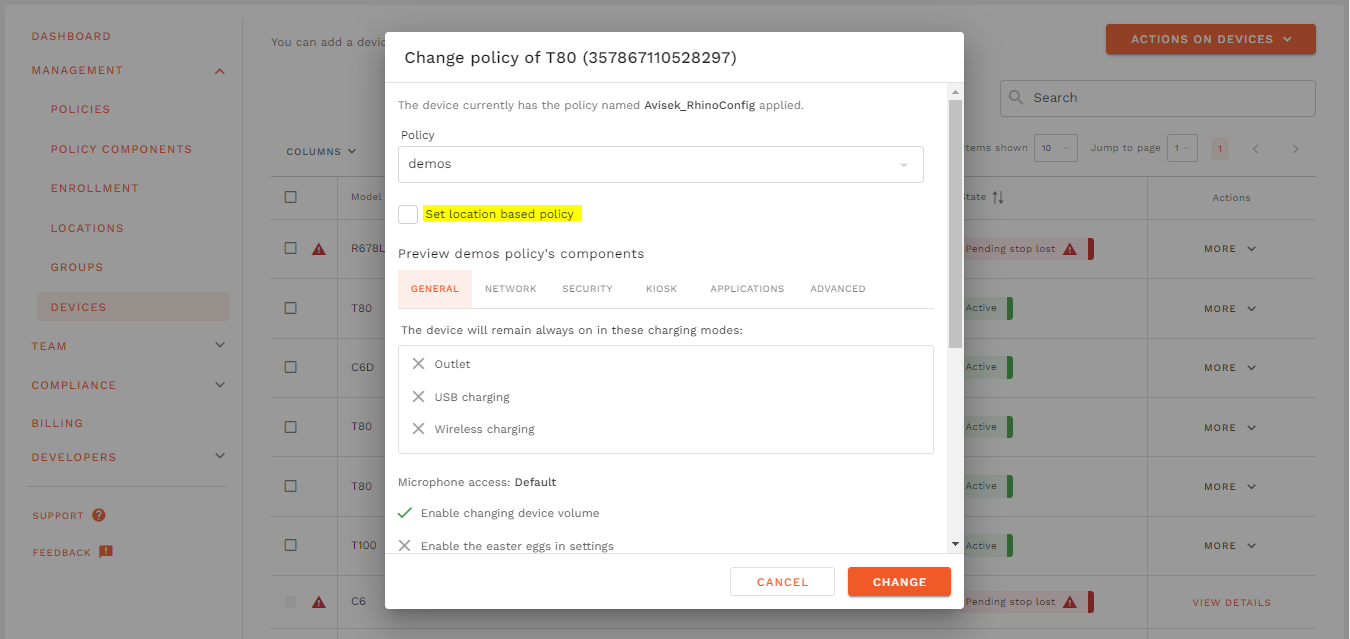
- Check the Set Location-Based Policy checkbox to apply the policy based on the device's physical location. Uncheck it to remove the Location-Based Policy.
- New fields will appear below the checkbox, named Location, Policy, and General Policy:
- Location: Choose the location to which the Location-Based Policy will be applied.
- Policy: Select the policy that will be enforced when the device is within the specified location.
- General Policy: Choose the policy that will apply to the device when it is physically outside the specified location.
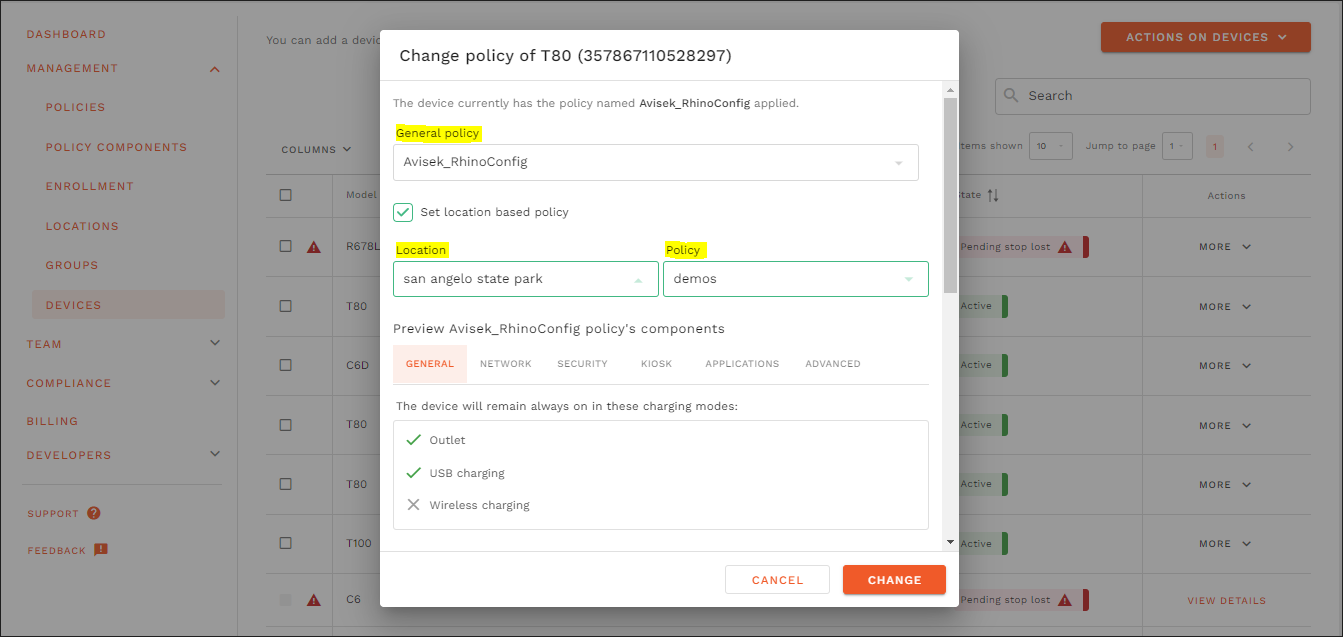
- Click the Change button to apply, delete, or edit the Location-Based Policy.
